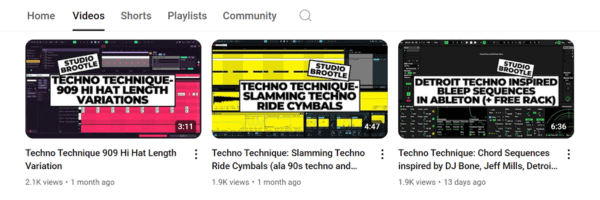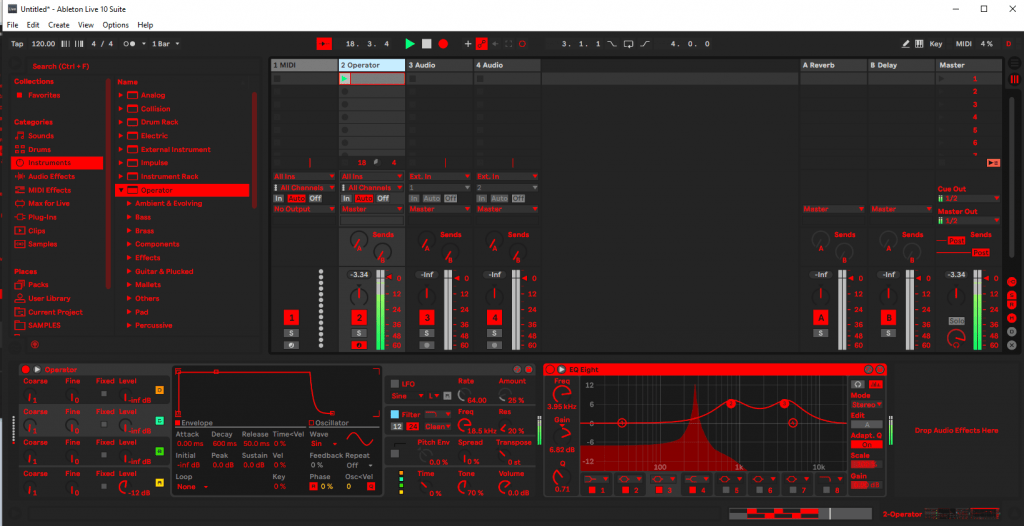Yes it’s time to upgrade from the standard grey! We run down some free Ableton themes here, plus how to make your own. There’s also some themes for Live 11, which has come out fairly recently.
See also: our Free Presets, Ableton Tutorials, Ableton Presets, Sample Packs.
Ableton Skins / Themes
Sometimes you hear them referred to as skins – this is what they were called in Ableton Live 9 and earlier. Themes is just the new word since Live 10. If you have an older version of Live, just substitute the word skins! The format has changed slightly.
Where To Put Ableton Skins (Ableton Themes Folder)
To install a theme… first, if the skin file is zipped you should unzip it to reveal the .ask file.
On a Mac… you need to locate the Ableton application (in the Applications folder) ctrl-click on it and click ‘Show Package Contents’. Navigate to Content, then App Resources, then Themes and add the theme here.
On a PC… Add the theme into the Program Data folder for Ableton, some thing like C:\ProgramData\Ableton\Live 10 Suite\Resources\Themes (in older versions of live, the folder could be called ‘Skins’)
Then load up Ableton and then Preferences (ctrl + comma) and select the theme under the ‘Look Feel’ tab.
Best Ableton Skins
Here are our top 5 free themes…..
- OSX Dark Mode 2020
- Flat Clean Neonwave / Cyberpunk
- Pastel 0.2
- Light Cloud
- Spotify UI
More info on these Ableton Themes….
OSX DARK MODE 2020 – great for late night studio sessions – dark mode with nothing too bright on the eyes…
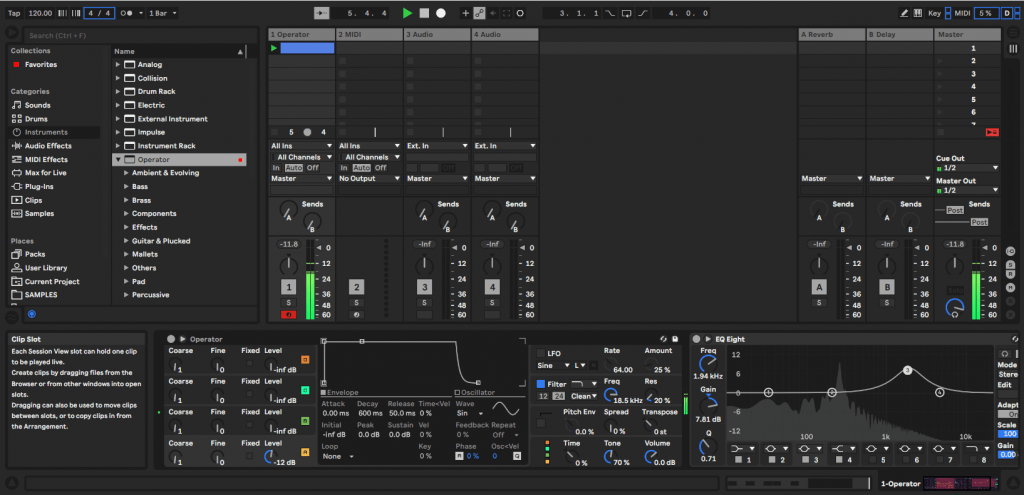
Flat clean Neonwave / Cyberpunk – a cool synthwave-styled dark theme.
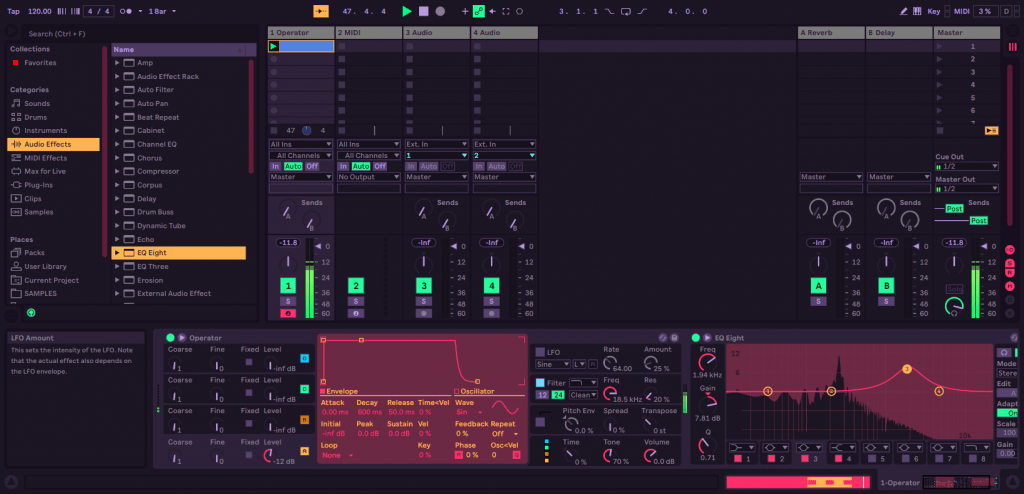
Pastel 0.2 – really plain pastel coloured theme that is easy on the eyes. Similar to the default theme but paler/prettier.
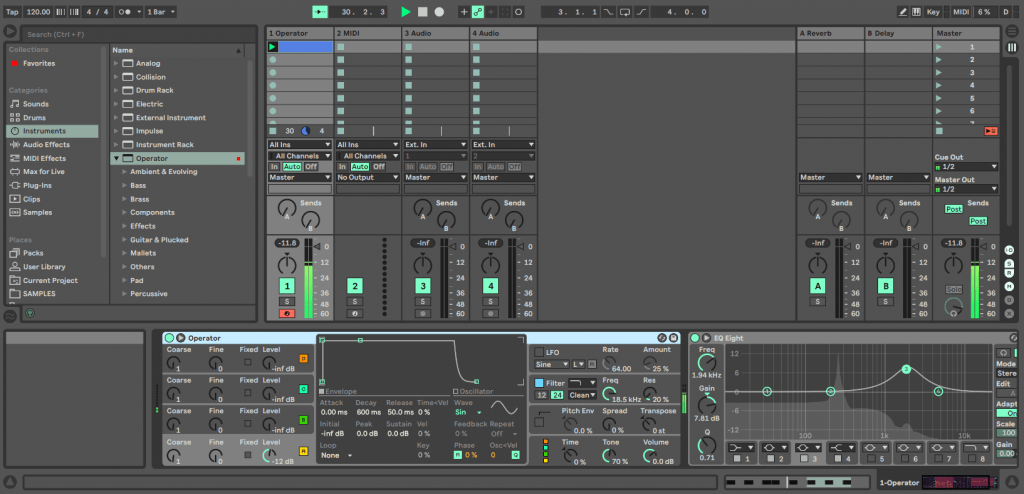
Light cloud – I love this theme, it looks great. Different to the studio-all-nighter dark themes that we’ve mentioned so far – if you like light themes this is the one.
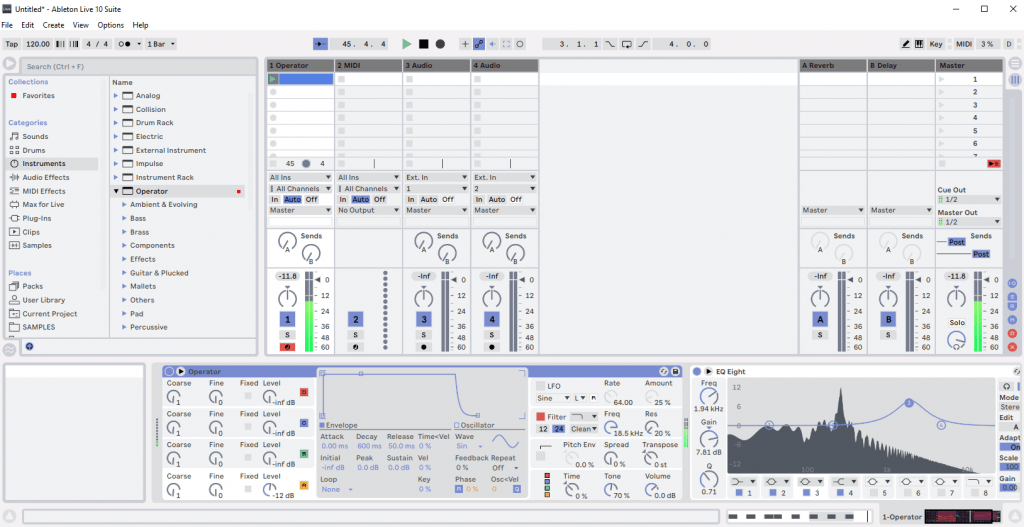
Spotify UI – one of the most popular themes around – modelled after the music platform’s UI – a dark mode beast with green highlights.
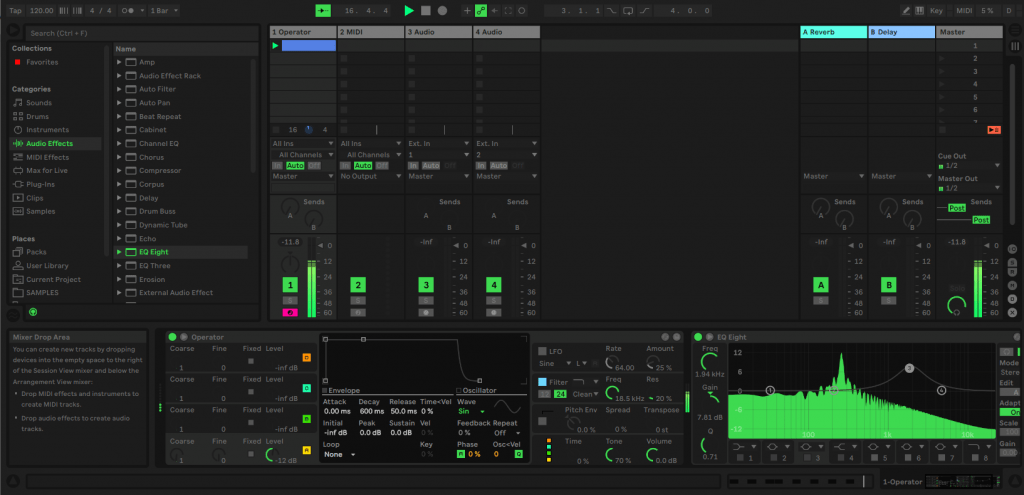
Ableton 11 Themes
Most of the Ableton 10 themes we’ve mentioned will work on Ableton 11, but here are some great Live 11 specific themes:
There’s some cool 1990s themed-themes (yes I said ‘themed-themes’ !) over on CDM, here. Also Madeleine from Sonic Bloom’s mega pack can be downloaded here, for 55 different themes.
Free Ableton 10 Theme….
Here’s our Studio Brootle Red Light Free Theme we made! Download it here…
How to make your own Ableton Live Skins
The most basic way to make your own templates is to go to your themes folder, and then open the theme’s .ask in a text editor and manually edit it by hand (a basic understanding of coding would help but it is fairly straight forward). You have to make the changes, save it and then open it in Ableton to see the changes.
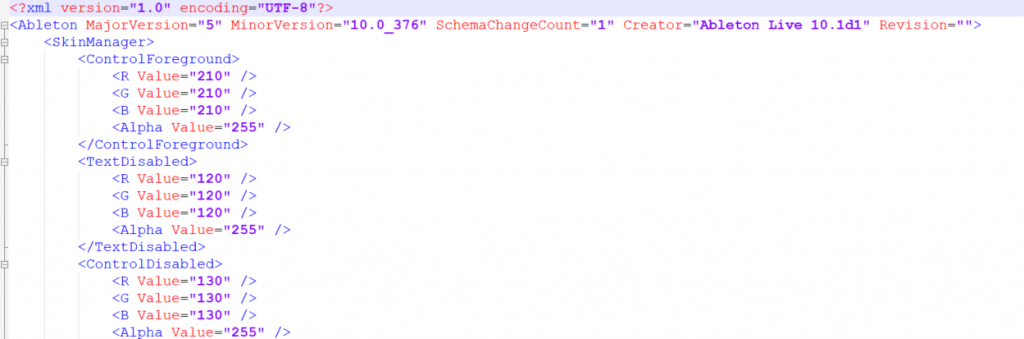
OR:
You can get an editor…
Here’s a an editor for PC called Fuzz, and one for Mac called Pelt. They are both very similar – you can use a colour picker to edit the themes. These are a great way to be able to see changes as you make them.
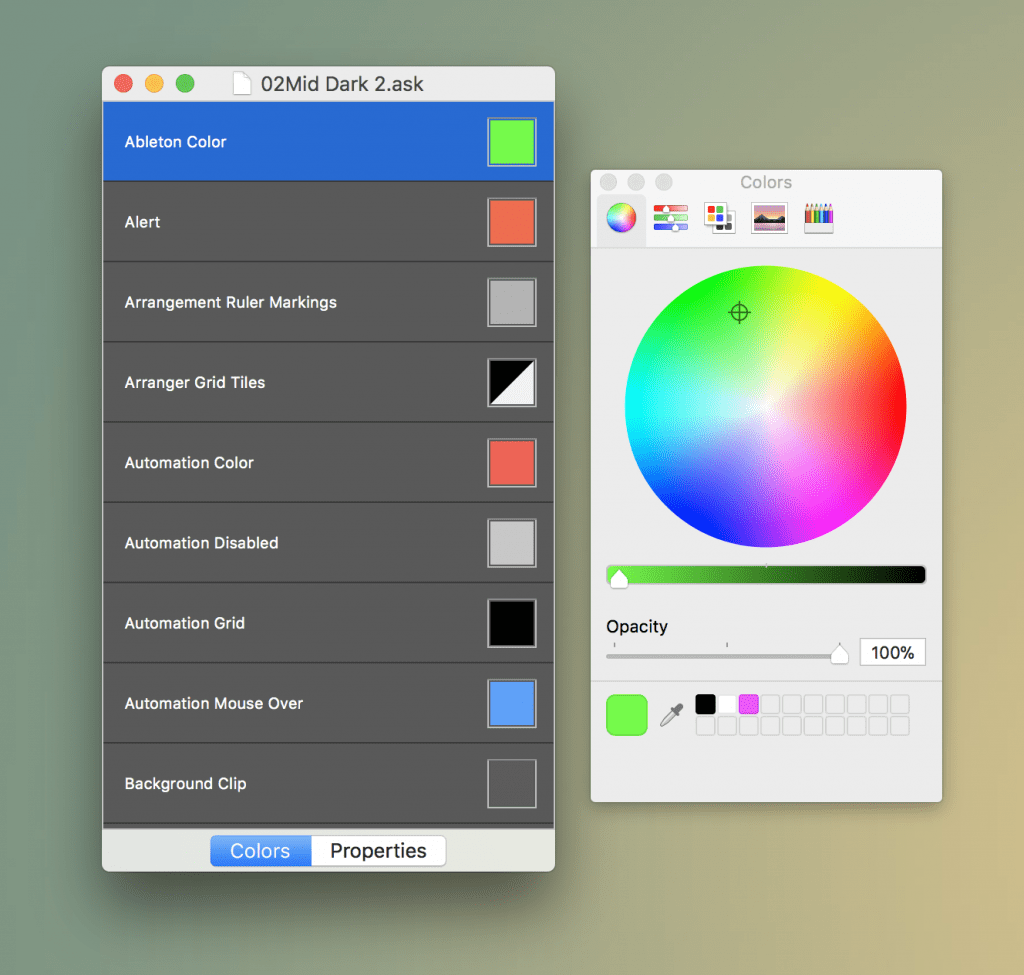
OR, option 3, you can use the online editor at livethemes.co which is a website where they have a lot of themes. You can choose any of them and then edit them yourself and down them using their editor (you have to register first).
You can also choose from any of their other themes and then edit and make changes to them into something you like more. The five themes we reviewed above are from this site, you can re-edit them all on the site too.
Summary
Hope you found this helpful, it’s time to ditch the grey! Change up your theme for a dramatic change to your studio time…
See our other Ableton Tutorials here.
Before You Go…
- Get on the email list for free kick drum samples every week, plus you get all the past ones as soon as you subscribe: you can do that HERE.
- You can find our paid packs at our Shopify store HERE ( use this code for 60% off anything or everything: SBCOM60STWD ) .
- Follow us on Youtube for hardware workouts and Ableton tutorials… Studio Brootle Youtube.
- If you’re looking for 1 to 1 online Ableton lessons get in contact to get the most out of your studio time, email: studiobrootle@gmail.com.