Arpeggios have been used in music for centuries. In electronic music these musical patterns were made popular by the inclusion of arpeggiators in some hardware synths in the 1980s which meant you could hold down a single note or a chord and the synth played a more complex a sequence in tune with it, automatically. And this lead to the inclusion of arpeggios in a lot of popular music at the time. In the following Arpeggiator tutorial, we’ll get to grips with this midi effect and it’s uses in Ableton…
See also: our Free Presets, Ableton Tutorials, Ableton Presets, Sample Packs.
You can find our paid packs at our Shopify store, use this code for 60% off: SBCOM60STWD
Subscribe / Free Kick Drums
Subscribe to our email list to get a pack of kick drum samples now, and 5 new kicks each week, every week. All made in our studio. Plus other free samples from time to time…
Ableton Arpeggiator
First off lets make a quick patch to show off what it can do before diving in…
Load up an Operator (or any synth). Make a long note for one bar at c3 and loop it. – it should sound like this (with no arp):
Now add the Arpeggiator (to the left of the synth, not the right – as it is a midi effect) and add the arp preset ‘Housier Than Thou’. It will sound like this with the Arpeggiator on it:
It is arpeggiating nicely, playing a sequence, with just one long C3 note being played into it. This is the exact same synth and midi as above, but the arpeggiator is playing a scale for us.
You can start to see what it is capable of. While the arpeggiator is playing the notes – you can tweak its settings to affect the way it triggers notes, as well as their pitch, length, velocity and the rate can be changed and tweaked.
Also it is worth saying at this point you can run chords instead of just a single note into Arpeggiator – try it for yourself.
What Does An Arpeggiator Do?
An Arpeggiator is a midi device – it does not affect audio, it changes midi and changes the notes before they reach the synths or plugins. It will take the notes inputted into it and play a musical sequence from them. They normally play a sequence based on a chord of the note you play into it. For example if I hold down a D key, then an arpeggiator might be set up to play up and down the D minor chord. And it can repeat that for as long as I hold down that key. Arpeggiators can be set play up or down different chords, and in other patterns, depending on their settings.
They were used a lot in the 1980s, and are still regularly used in modern music, especially ones that use methods from the 1980s, like synth wave. The Stranger Things soundtrack really brought these back into the spotlight of popular culture.
Ableton Arpeggiator Presets
Here’s 3 patches I made, all these use the same wavetable patch. And they all have the same midi: a long (2 bar) note on c3. It gives you an idea of some of the things Ableton’s Arp can do…
Here’s typical arp setting, with a screen shot of it’s settings below
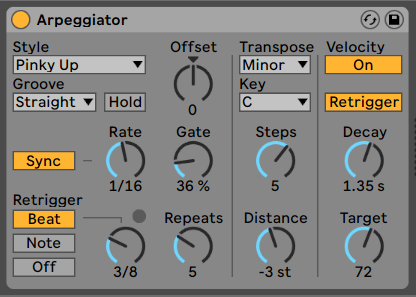
Here’s a fast arpeggio, you can see in the settings the rate is set to 1/24
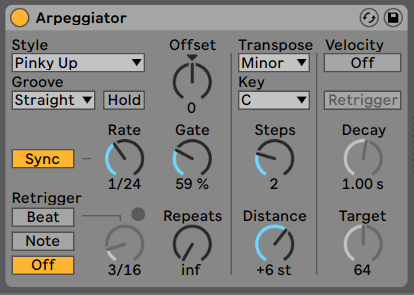
This one is a 1/16 arp that is swung, which gives it that skippy feeling (it uses the global swing setting you have selected in the Groove Pool)…
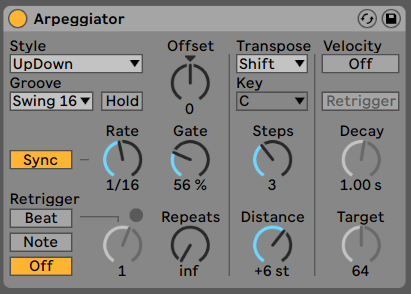
And a 1/16 techno sounding arpeggio…
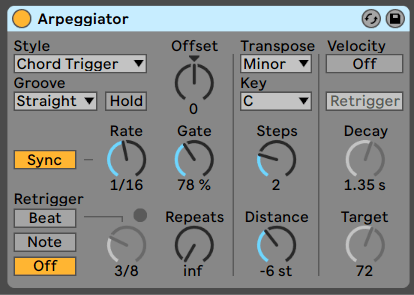
This one is a bit different to the examples above, here I use A Chord unit with the Arpeggiator, on an instance of Ableton Operator. I set the Arpeggiator to ‘Chord Trigger’ as well as use a 3/16 Beat Trigger to give it a rolling techno-sequence feel, as the sequence restarts every 3/16 notes. I added reverb to the end of the chain too. You can get the rack for this here.
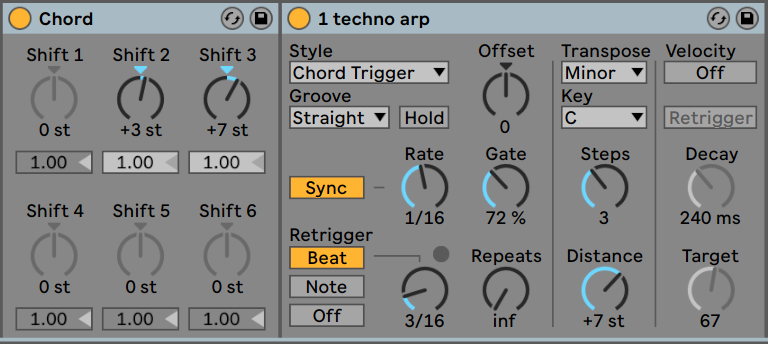
These Arpeggiator presets show off the basics of what it can do, although it is capable of a lot more…
How To Use Ableton Arpeggiator
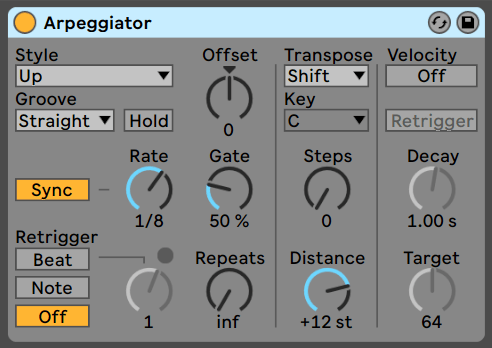
Here’s a rundown of what the controls on the Arpeggiator do, its a good idea to load up an arpeggiator and a synth and tweak it as you read this so you can really hear what these controls do….
Style: controls how the notes are played – up means the notes are played up the keyboard (then it repeats). Chord trigger means the whole chord is held down / played all at once for example. They are fairly self explanatory.
Groove: the swing from the Groove Pool that can be applied to the pattern
Hold: the arp keeps playing even after you stop holding down a note (or a midi note stops playing). Useful for leaving it running and occasionally playing chords into it for variation. It will keep on playing based on the last chord/note you played into it.
Offset: this selects which step of the pattern the arp starts on. It shifts the notes forward. Sync: selects whether the arp is tempo synced or free-running. Rate: speed of the arp. Gate: length of the notes in the arp. Retrigger: Beat/Note/Off: Beat is where the pattern is restarted on the beat, and the Note setting restarts the pattern on every note played. Repeats: How many times the pattern will repeat (it is never ending by default)
Transpose: how the pattern will be transposed, if it is in a minor or major key. Key: locks the arp to certain key, even if you play notes out of the key, it will play the nearest ones in the key selected. Steps: how many times the pattern is transposed / changed in pitch. Distance: How much it is transposed in semitones, positive values will transpose upwards, negative values downwards in pitch.
The last column is like an envelope/slope that can be used to makes the arp fade out over time by making each note gradually reduce in velocity. Remember this is a midi effect, so it can output velocity. Velocity: switches the feature on and off. Retrigger: the velocity ‘envelope’ restarts when the arp is retriggered. Decay: How long it takes to fade out. Target: The final velocity after fade out – set it at 0 for silence for example.
Have a tweak of these with the arpeggiator running and you’ll hear their effects.
Arpeggiator Tips:
- Once you find a pattern you like, export it to midi notes and then edit it or swing it in the piano (see the next section for more info on how to do this).
- For acid and techno ‘modular’ style sequences: draw a note the length of the bar and use the 3/16 retrigger option. Which will give a similar effect to shortening a step sequencer down.
- Combine the unit with a Chord unit for arpeggiating chords, see our presets above for a rack example of this.
Exporting Midi From The Arpeggiator In Ableton
You can export a midi clip of the notes the arpeggiator is playing, so you can convert it into notes on the piano role, and then you can edit the notes if you want. It is really handy if you want to edit them or use different swing settings for example.
Here’s how you do it… So you have your channel with your arpeggiator on. Make a new midi track call it something like ‘recorded midi’ for example. And set the drop down in the mixer part under ‘MIDI From’ to the name of the original channel with your arpeggiator on, so that the new channel is receiving midi from the arpeggiator channel. Then arm the midi of the new channel (the bottom icon under the channel fader) and press record.
The midi clip in the new ‘recorded midi’ channel will be a clip of all the notes the arpeggiator plays. So you can now edit it and swing it etc as you see fit.
Summary
Here concludes our Ableton Arpeggiator guide. I still cannot spell arpeggiator properly, I need spell check every time! Anyway I hope you found it helpful, as always feedback is appreciated.
You might also like…
You might also like our articles on the Ableton Vocoder as well as all our Ableton Tutorials.
Before You Go…
- Get on the email list for free kick drum samples every week, plus you get all the past ones as soon as you subscribe: you can do that HERE.
- You can find our paid packs at our Shopify store HERE ( use this code for 60% off anything or everything: SBCOM60STWD ) .
- Follow us on Youtube for hardware workouts and Ableton tutorials… Studio Brootle Youtube.
- If you’re looking for 1 to 1 online Ableton lessons get in contact to get the most out of your studio time, email: studiobrootle@gmail.com.